Google Play policies guide how you can use ads in your apps, to help ensure the best experience for users visiting and downloading apps from the store.
In general, for the purposes of policy, the content of ads displayed by your app is considered part of your app. As an app developer, it is your responsibility to ensure that the content, context, and behavior of ads in your apps conforms to Google Play policies.
Before you publish, make sure you understand Google Play ad policies and how to display ads in conformance with those policies. The sections below highlight best practices and common examples to help you avoid the most common types of policy violations.
For more information about Google Play policies that apply to your apps and content, please see the Developer Program Policies and Developer Distribution Agreement.
Content and Maturity
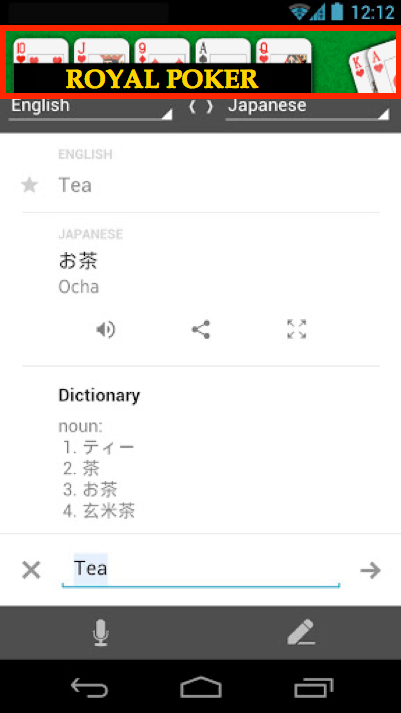
From a policy perspective, ads shown in your app are part of your content and your app is responsible for any violations. If an ad shown in your app violates Google Play policies, your app may be suspended or your developer account terminated.
For this reason, it's important for you to be be aware of what ads will be displayed in your app and to manage the ads content according to Google Play policies. Here are some guidelines:
- Ads must not violate Content Policy—Ads in your app must not violate the terms of Google Play’s Content Policy, including those concerning illegal activities, violence, sexually explicit content, or privacy violations.
- Ads maturity must be consistent with your app's maturity—Content shown in your ads must be consistent with the app’s maturity rating in Google Play. Especially, ads content should never exceed your app's maturity rating, even if the ads content by itself complies with general policies.
In the example at right, the app's maturity rating is set to "Everyone", which is the lowest maturity level on Google Play. By choosing the "Everyone" maturity level, the developer is declaring that all of the content in the app, including ads, is suitable for all users regardless of age.
The example app violates Google Play policies by displaying ad content with a higher maturity level—ad content showing gambling, profanity, user location, suggestive content, or content from another app with higher maturity exceeds the "Everyone" maturity rating. Because the ad's maturity is higher than the app's maturity level, the app itself is in violation of policy. To correct the problem, the developer must either restrict ads content to "Everyone" level or raise the app's maturity rating.
For detailed information about how to choose the appropriate maturity level for your app, or to assess the maturity requirement of ads in your app, see Rating your application content for Google Play.
Context and Behavior
If your app displays ads, it should do so in ways that do not interrupt users, mislead them into clicking on ads, or make changes outside the app without the user's knowledge or consent. Here are some guidelines:
- Display your ads within your UI—If possible, display ads only within your app's UI. This leads to a better user experience and helps avoid policy violations
- Don't make changes outside of the app without consent —Ads must not make changes outside of the app without the user's full knowledge and consent.
-
Ads through system-level notifications
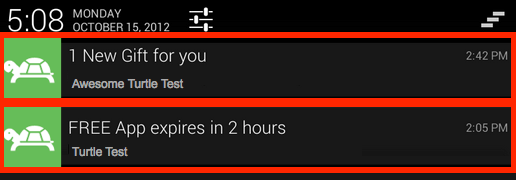 Changes outside the app must be reversible—If an ad makes changes outside the app as described above, the changes (and origin app) must be evident and easily reversible. For example, the user must be able to locate and reverse the changes by adjusting settings, changing ad preferences in the app, or uninstalling the app altogether.Notification that's part of the app's feature set
Changes outside the app must be reversible—If an ad makes changes outside the app as described above, the changes (and origin app) must be evident and easily reversible. For example, the user must be able to locate and reverse the changes by adjusting settings, changing ad preferences in the app, or uninstalling the app altogether.Notification that's part of the app's feature set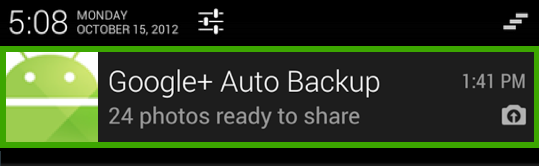
- Notification ads are prohibited—Your app should not create system-level notifications containing ads unless the notifications are part of the explicit feature set of the app.
- Don't add shortcuts, bookmarks, or icons—Your app and its ads must not add homescreen shortcuts, browser bookmarks, or icons on the user's device as a service to third parties or for advertising purposes.
Above right is an example notification ad that violates ad policy by providing ads through system level notification.
Below right, the notification ad complies with policy because the nature of the notification is part of the explicit feature set of the app, and it also provides attribution of the origin app.
Disclosure of Ads to Users
It's important to sufficiently disclose to users how your app will use ads. You must make it easy for users to understand what ads will be shown in your app, where they will be shown, and what the associated behaviors are, if any. Further, you should ask for user consent and provide options for managing ads or opt-out. Here are some guidelines:
- Tell users about your ads—Create a simple, complete disclosure that tells users how your app uses ads, where the ads are shown, and how they can manage ad options. Take common-sense steps to make the disclosure as clear as possible.
-
Disclosure in Terms
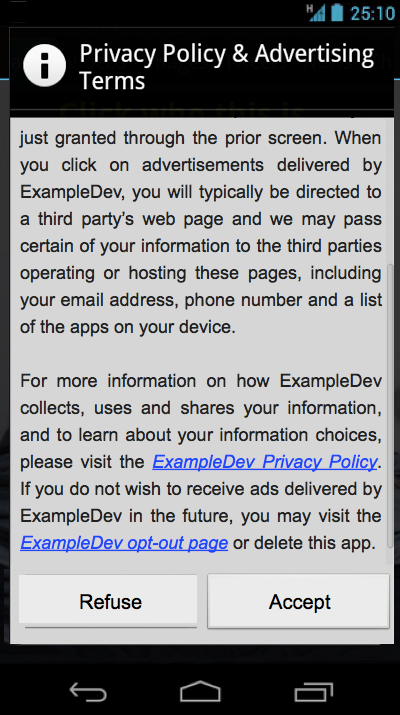 Make sure users know—Present your ads disclosure is an easy-to-see location, rather than hiding it where users are not likely to find it.Disclosure is hidden
Make sure users know—Present your ads disclosure is an easy-to-see location, rather than hiding it where users are not likely to find it.Disclosure is hidden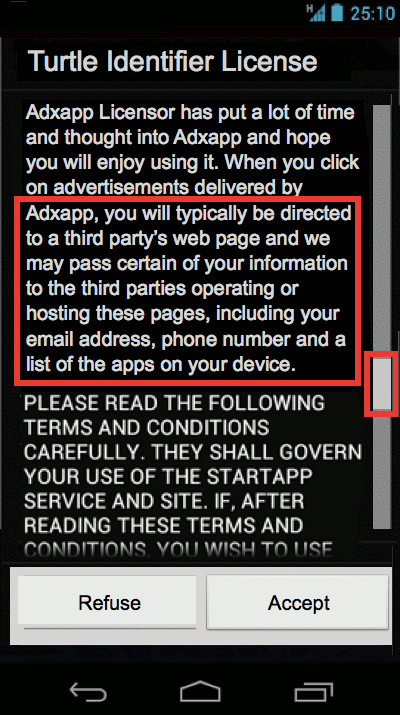
- Ask for consent (opt-in) at launch—Where possible, include your ads disclosure in the app description as well as in an Ads Terms, End User License Agreement (EULA), or similar document. Display the terms at first launch and ask for the user's consent before continuing to the app.
A recommended approach is to provide an ads disclosure in an End-User License Agreement (EULA). The disclosure should be clear and succinct and displayed in a modal dialog that asks the user to agree to the terms before using the app.
Above left is an example of ads disclosure that is hidden in a long EULA. The disclosure information itself is not clearly indicated in the document text and it's not visible unless the user happens to scroll down far enough in the EULA.
Above right shows an approach that presents the disclosure in an obvious and clear manner in a EULA and a dedicated Terms agreement.
Impersonation of System UI
Ads must not simulate or impersonate the user interface of any app, or notification and warning elements of an operating system. Your app must not display any ad that attempts to impersonate or represent a system function or UI component. If such an ad is displayed in your app, your app will be in violation of policy and subject to suspension. Here are some guidelines:
- No fake app UI notifications—Ads should not impersonate the interface of an application for advertising purposes.
- No fake system dialogs or warnings—Any ad that presents itself as a system dialog or warning and asks for user input is in violation of Google Play policies.
- No fake app updates—Ads should not impersonate system UI for app updates.
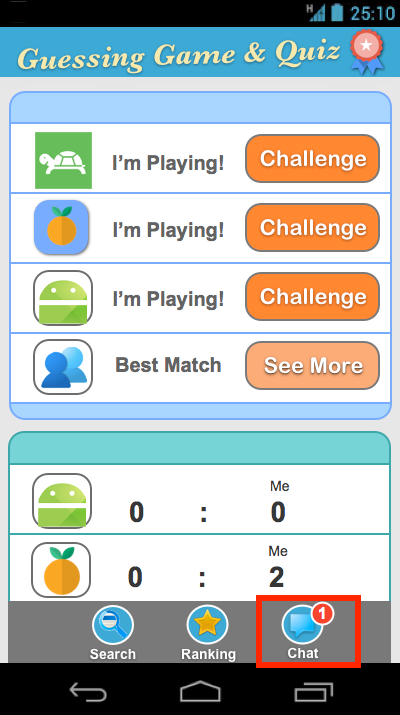
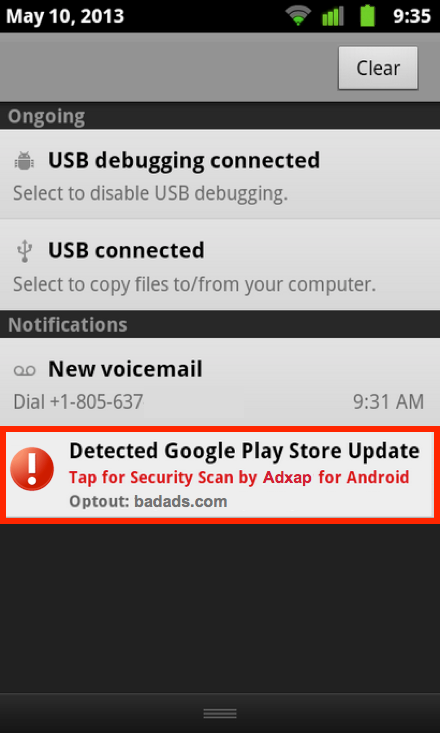
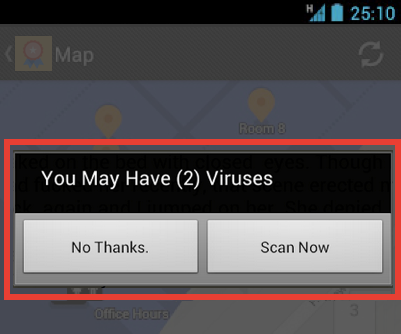
Above are examples of impersonations — a pop-up ad that impersonates a system dialog, an ad that impersonates a system warning, and an ad that impersonates an application UI. All of these are in violation of policy.
Adwalls and Interstitial Ads
If your app uses adwalls to drive affiliate traffic, those adwalls must not force the user to click on ads or submit personal information for advertising purposes before using the app.
Forcing a user action in an adwall is not only a poor user experience, it is a violation of Google Play policies.
For this reason, all adwalls must give the user the option to cancel or otherwise dismiss the ad without penalty. Interstitial ads may only be displayed inside of the app they came with. Forcing the user to click on ads or submit personal information for advertising purposes in order to fully use an app is prohibited.
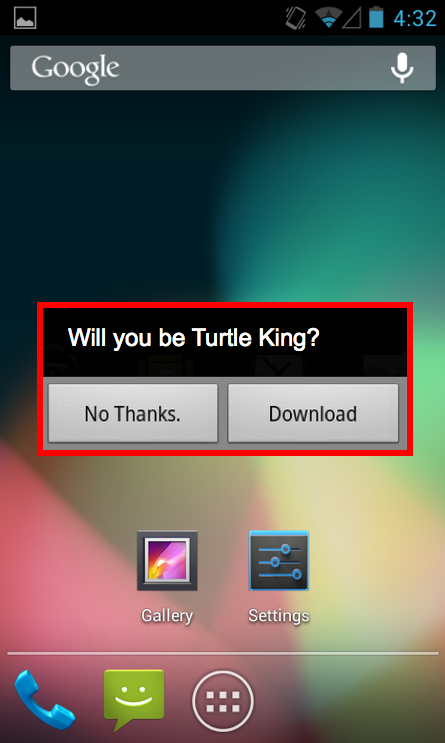
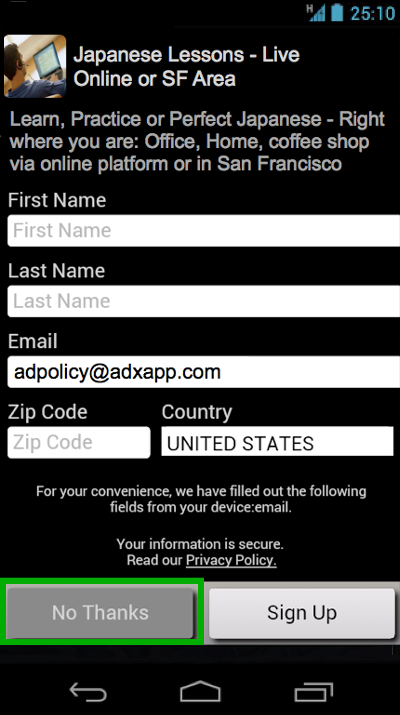

At left is an example of an app that requires the user to click through the ad to fully use the app. This is a violation of policy.
The center example demonstrates an adequate option to let the user dismiss the ad wall easily by cancelling. This is not a violation of policy.
At right is an example of an interstitial, modal ad that is displayed outside of the app. This is a violation of policy.
Interfering with Apps and Third-Party Ads
Ads associated with your app must not interfere with other apps or their ads.